User Guide: DV8 Installation
DV8 User Guide 4.0 - Installing DV8



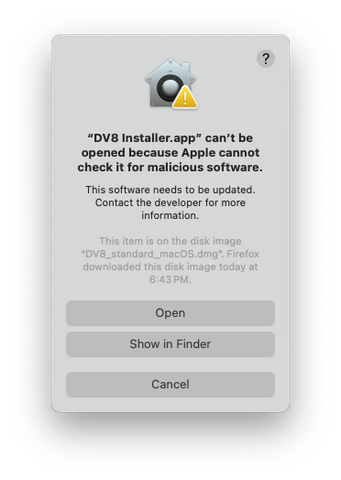



Installing DV8
DV8 can be installed on Windows, Mac, and Linux/Unix operating systems. Follow the specific instructions below based on your operating system to ensure a successful installation.
Windows
- Download
DV8_standard_windows-x64.exefrom the link you received via email. - Open the file with Explorer.

- Click "Next".
- If the default directory is acceptable, click "Next" and then click "Finish".

- You can launch DV8 Explorer by double-clicking on
dv8-explorer.exelocated inC:\Program Files\DV8\bin\by default. If this is your first launch, you will see a message about the license. Follow the activation instructions linked here. - If you wish to use
dv8-console, it is recommended to add thebindirectory (e.g.,C:\Program Files\DV8\bin\) to your system's path. Instructions can be found here.
Mac
- Download
DV8_standard_macOS.dmgfrom the link you received via email. - If you are on a recent M-series Apple computer, ensure Rosetta is installed by running the following command in the Terminal (skip this if using an Intel processor):
/usr/sbin/softwareupdate --install-rosetta --agree-to-license - Open the file with Finder.

- Right-click on
DV8 Installer.appand click "Open". (Important: Do not just double-click.) - Click "Open" again.
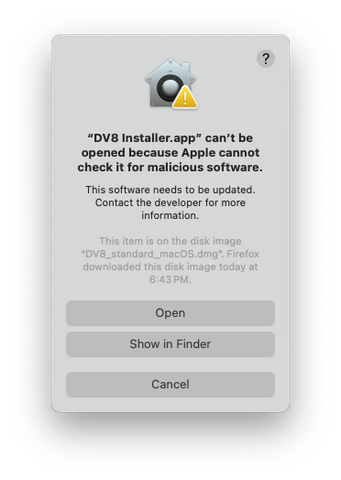
- The installer will launch.
- Click "Next".

- If the default directory is acceptable, click "Next" and then click "Finish".
- You can launch DV8 Explorer by double-clicking on
dv8-explorer.applocated in/Applications/DV8/bin/by default. If this is your first launch, follow the activation instructions linked here. - For
dv8-console, it is recommended to add thebindirectory (e.g.,/Applications/DV8/bin/) to your system's path. Instructions can be found here.
Linux
- Download
DV8_standard_unix_linux-amd64.shfrom the link you received via email. - Open a terminal window and navigate to the directory where the file was downloaded, then run the following commands:
chmod +x DV8_standard_unix_linux-amd64.sh
./DV8_standard_unix_linux-amd64.sh

- The installer window should open. Click "Next".

- If the default directory is acceptable, click "Next" and then click "Finish".
- You can launch DV8 Explorer by running
dv8-explorerlocated in/opt/DV8/bin/by default. Follow the activation instructions linked here if this is your first launch. - If you wish to use
dv8-console, it is recommended to add thebindirectory (e.g.,/opt/DV8/bin/) to your system's path. Instructions can be found here.
